Tuition Policy/Payment Instructions
Tuition Policy
The 495 Stars Hockey Club is the premier youth ice hockey program in Central Massachusetts. As a 501C(3) Non-Profit Corporation, the 495 Stars Hockey Club does everything we can to keep costs down. We operate a very tight and balanced budget that requires each family to pay their tuition on a timely basis. As a non-profit organization, we must fully recover the costs associated with the program.
To this end, a Tuition/Payment Policy has been developed to reduce the 495 Stars risk associated with the non-payment and/or delinquent payment of tuition fees, and assist to alleviate the administrative/cost burden related to the collection of tuition fees.
The season tuition has been established to ensure that the 495 Stars covers all costs associated with operating the program. A few of the costs associated with operating the program include, but are not limited to, the following:
- Ice Time for Practice, Skills & Games
- League Fees
- Referees & Scorekeepers
- Pucks & Equipment
- Annual Audit Fees
- Equipment Storage
- Website
- Other Administrative Costs
Outstanding Tuition Balances
NO player will be permitted to try out or evaluate for the upcoming season unless all tuition and/or fees from the previous season have been paid in full for both that player or any sibling. There will be no exceptions made to this policy.
Tuition Payment Collection Policy
Effective August 2023 the 495 Stars will mandate automatic scheduled payments using a payment method saved to a secure 3rd party.
Each player will be required to have a valid payment method saved to their account. You can pay either by Electronic Check/ACH (No Fees) or by Credit/Debit Card (2% Fee). The provided payment method will be automatically charged based on the payment schedule outlined in the player's agreement at the time of team placement.
Please note: The electronic check or credit/debit card information is not visible to any member of the the 495 Stars organization, including the Treasurer or the Website Administrator. This information is securely stored with Crossbar, the organization hosting the 495 Stars website and online payment processing platform.
Tuition Payment Instructions
1. Login to the Parent Account.
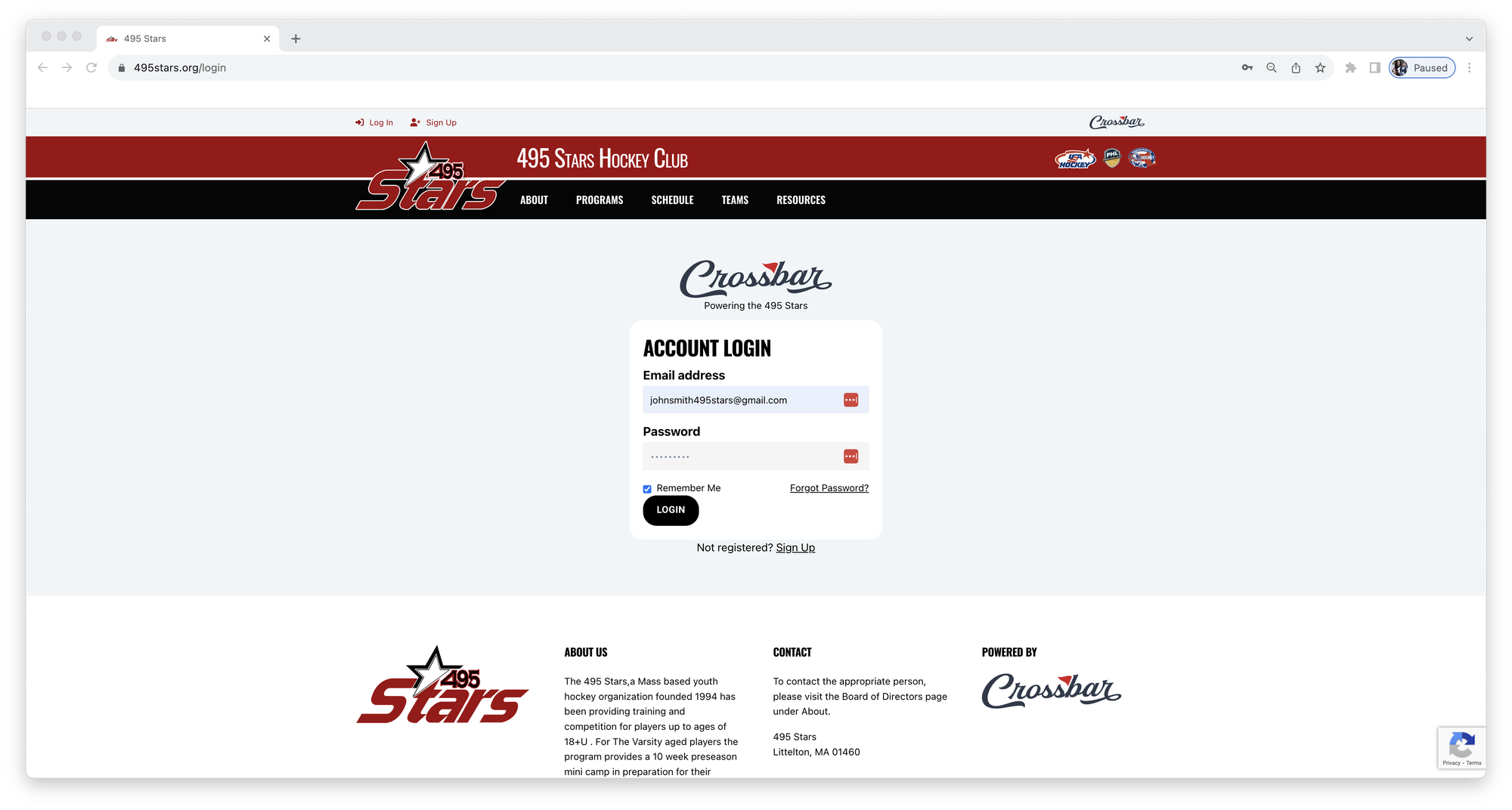
2. Click Billing.
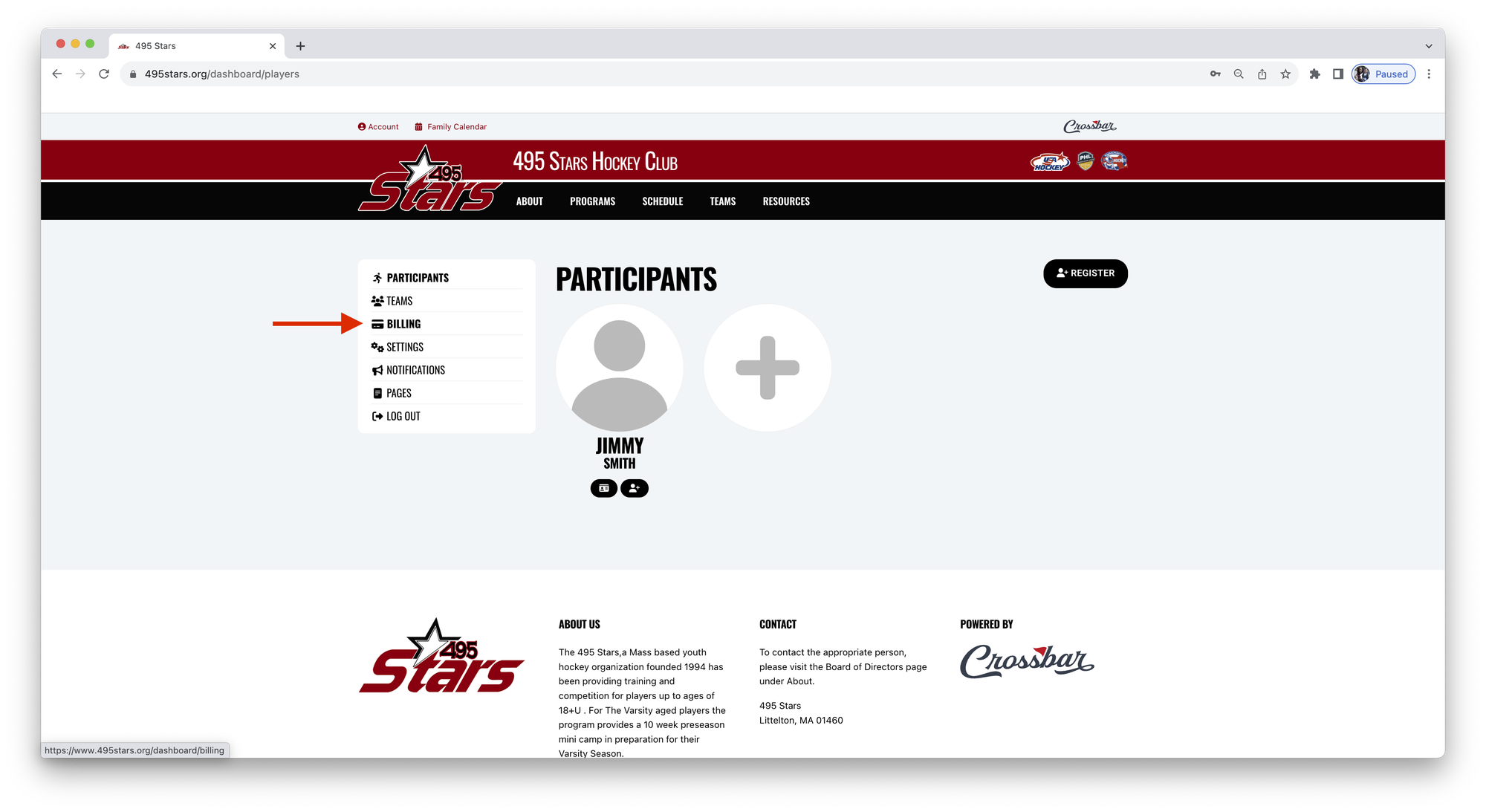
3. If you have not yet added a payment method to your account, you will need to add one. Click the icon in the Edit column on the Billing view.
Note: You can only add a Payment Method, if there have been installments added for your Player. If no installments have been added yet, you do not need to add a Payment Method.
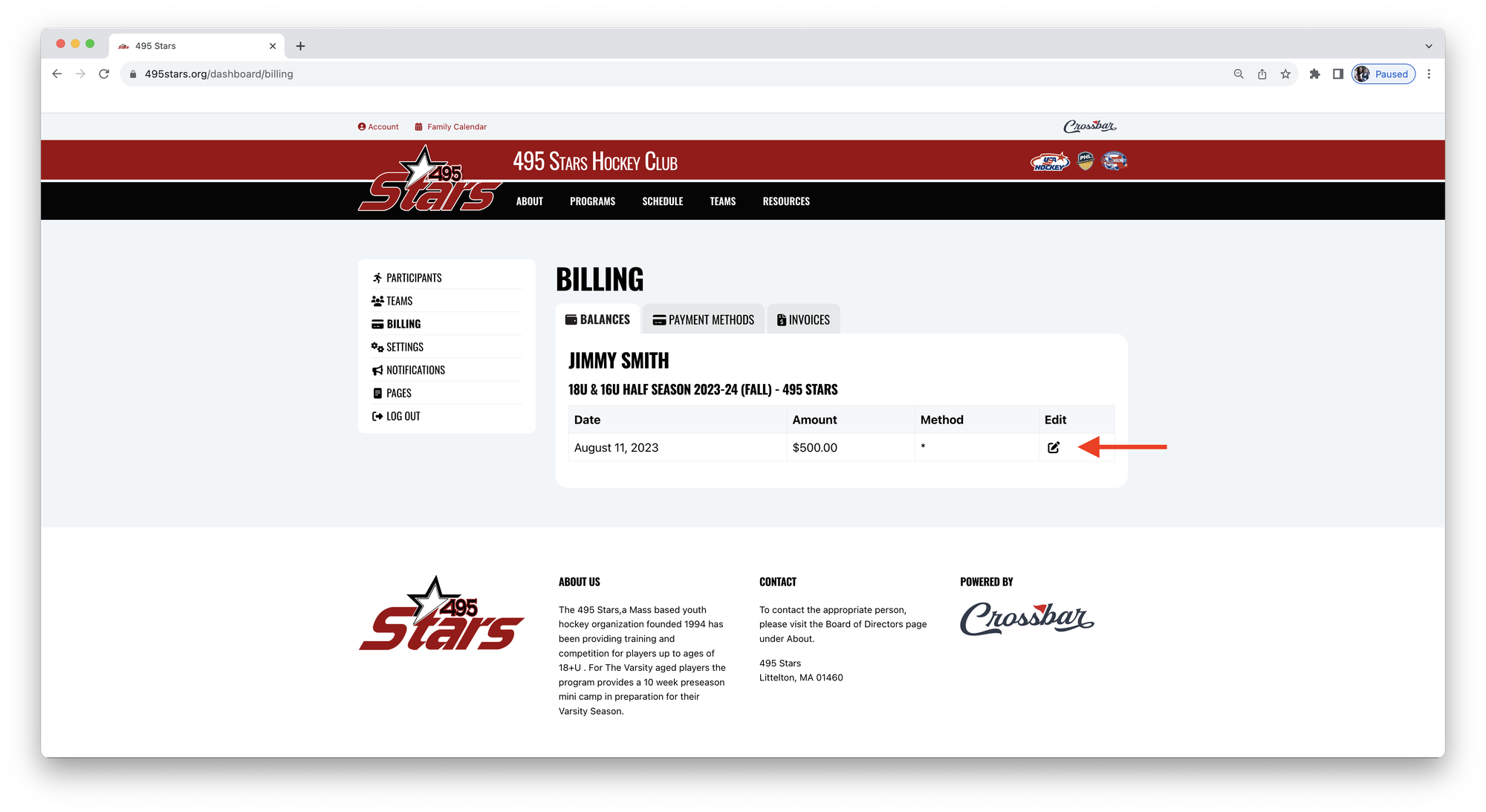
4. Click either Pay Via Electronic Check/ACH (No Fees) or Pay Via Credit/Debit Card (2% Fee).
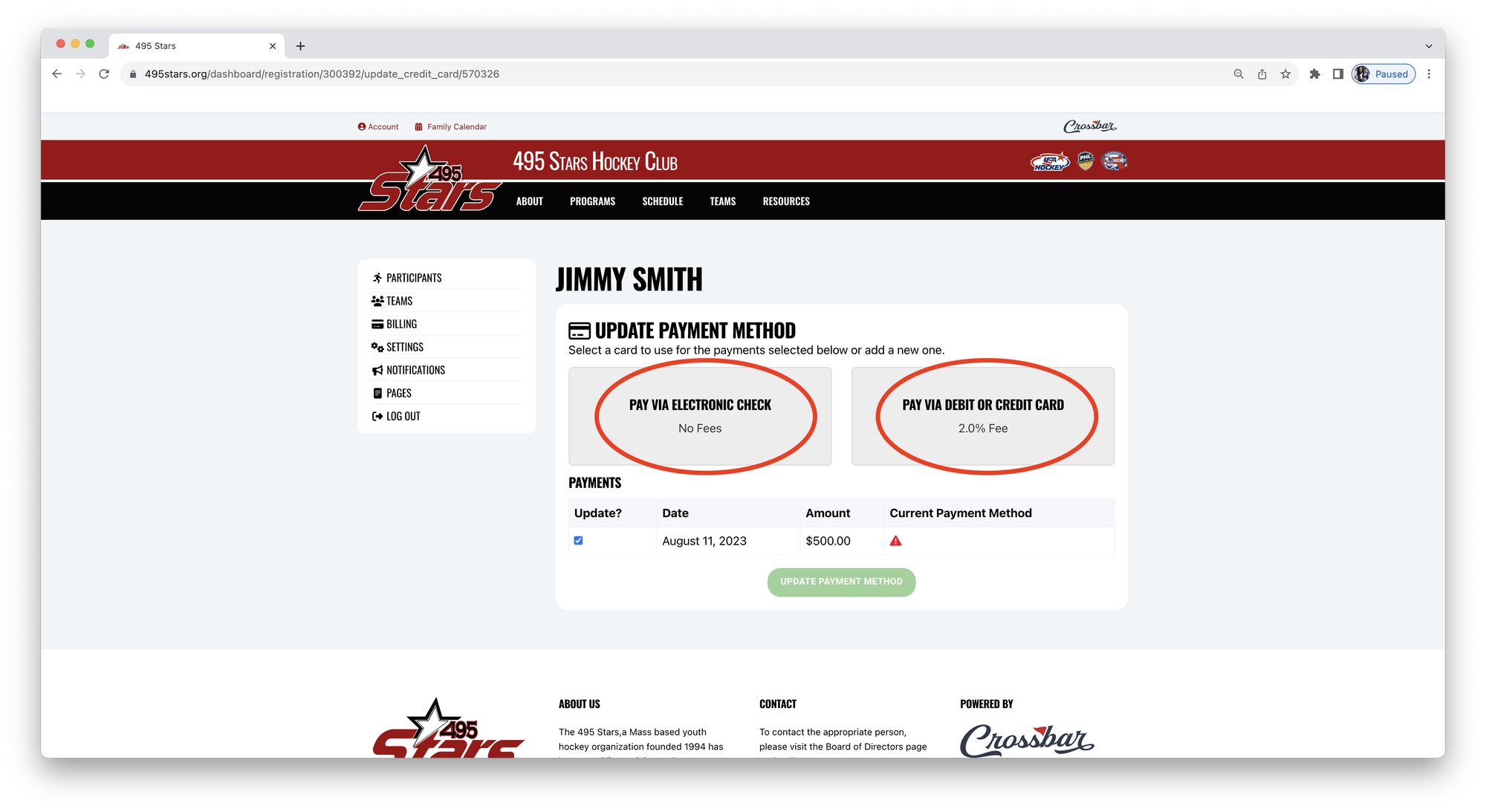
5. To Pay Via Electronic Check, enter your Bank Account Information.
6. Click Update Payment Method.
Please note: The electronic check information is not visible to any member of the 495 Stars organization, including the Treasurer or the Website Administrator. This information is securely stored with Crossbar, the organization hosting the 495 Stars website and online payment processing platform.
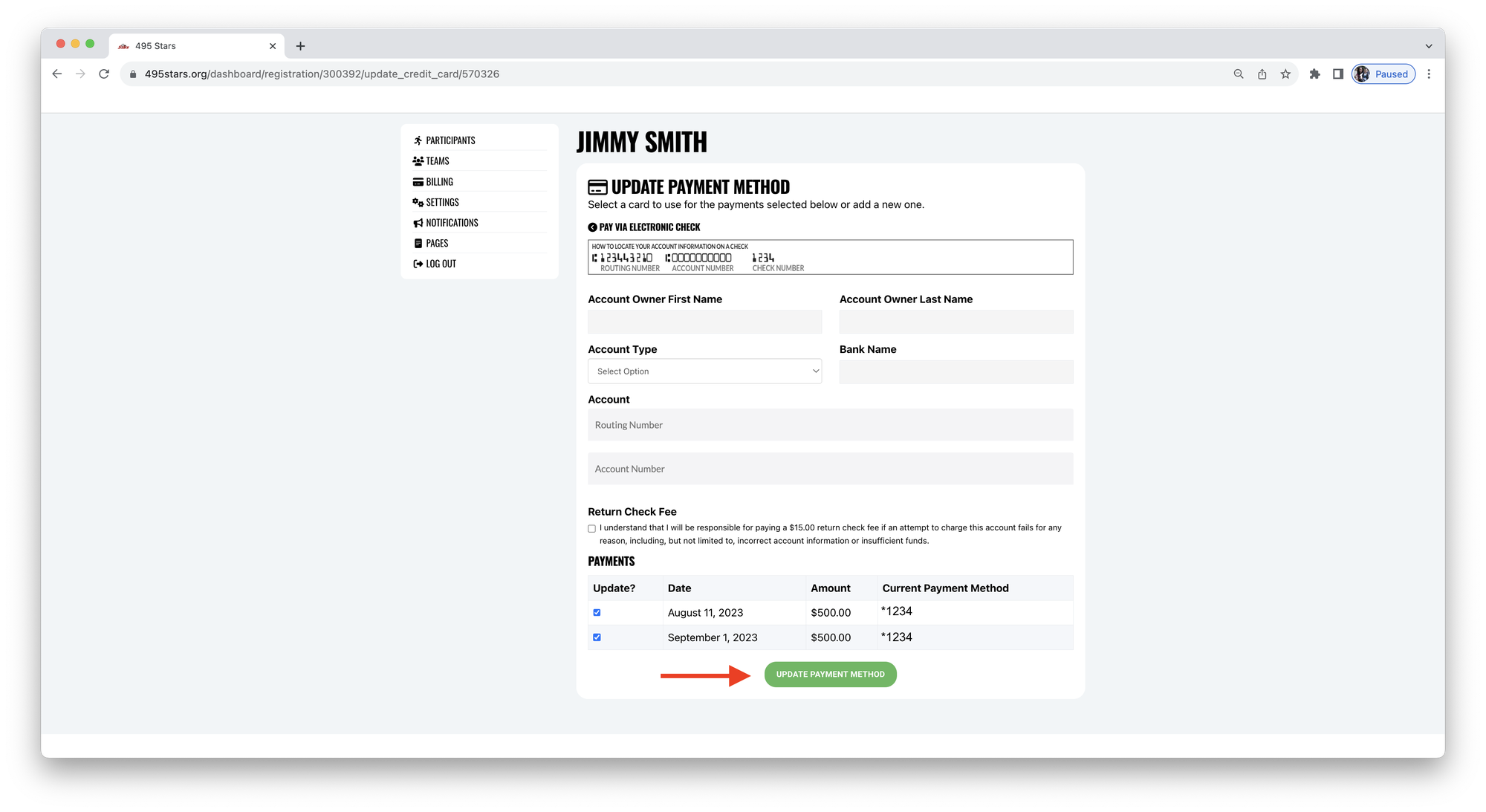
7. To Pay Via Credit/Debit Card, enter your Credit/Debit Card Information.
8. Click Update Payment Method.
Please note: The credit/debit card information is not visible to any member of the 495 Stars organization, including the Treasurer or the Website Administrator. This information is securely stored with Crossbar, the organization hosting the 495 Stars website and online payment processing platform.
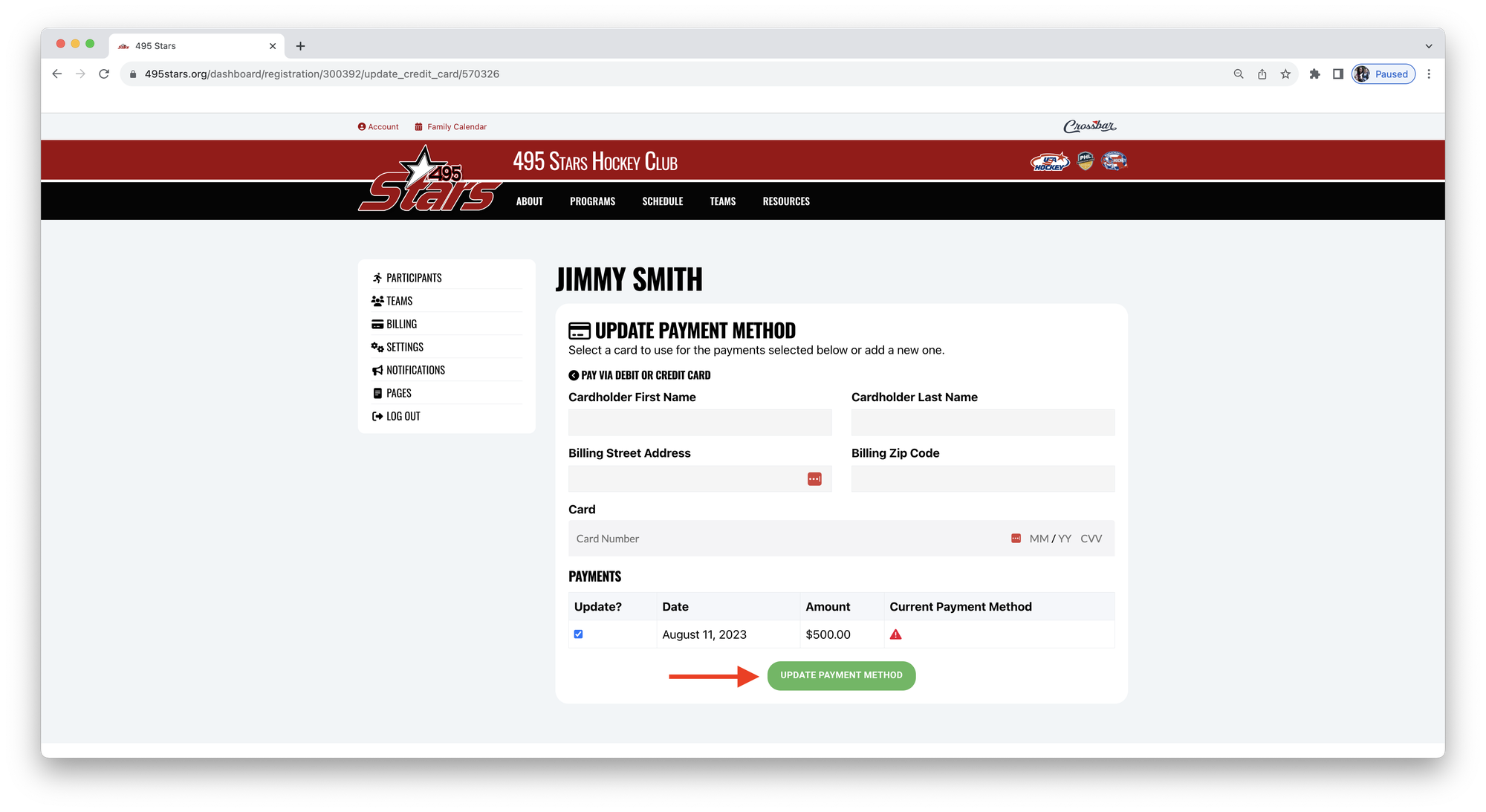
9. Your Payment Method has been saved to your account. Payment will be processed on the date the installment is due (or on the next business day if the installment due date is in the past).
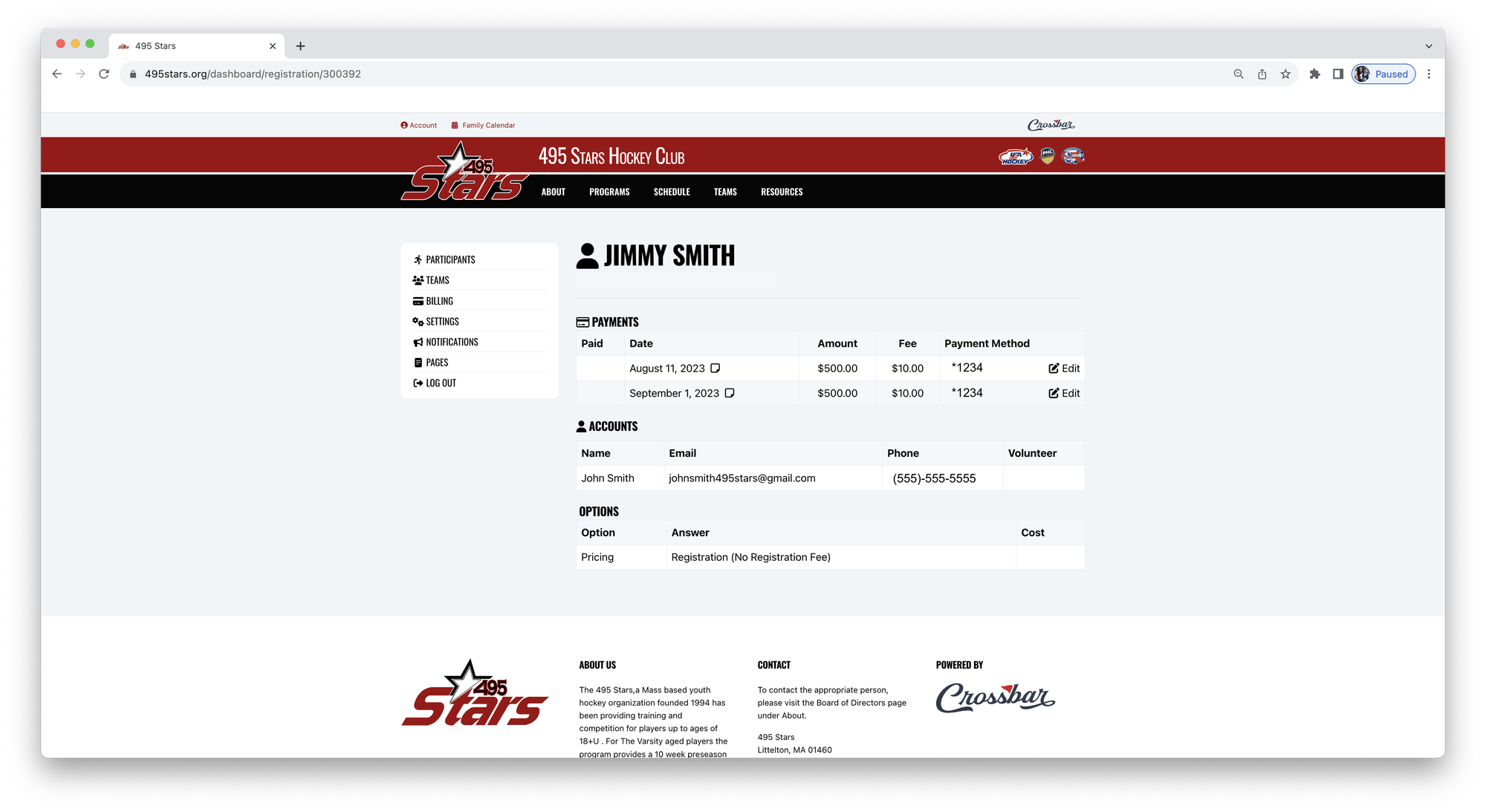
10. You can edit the Payment Method, or add additonal Payment Methods at anytime.
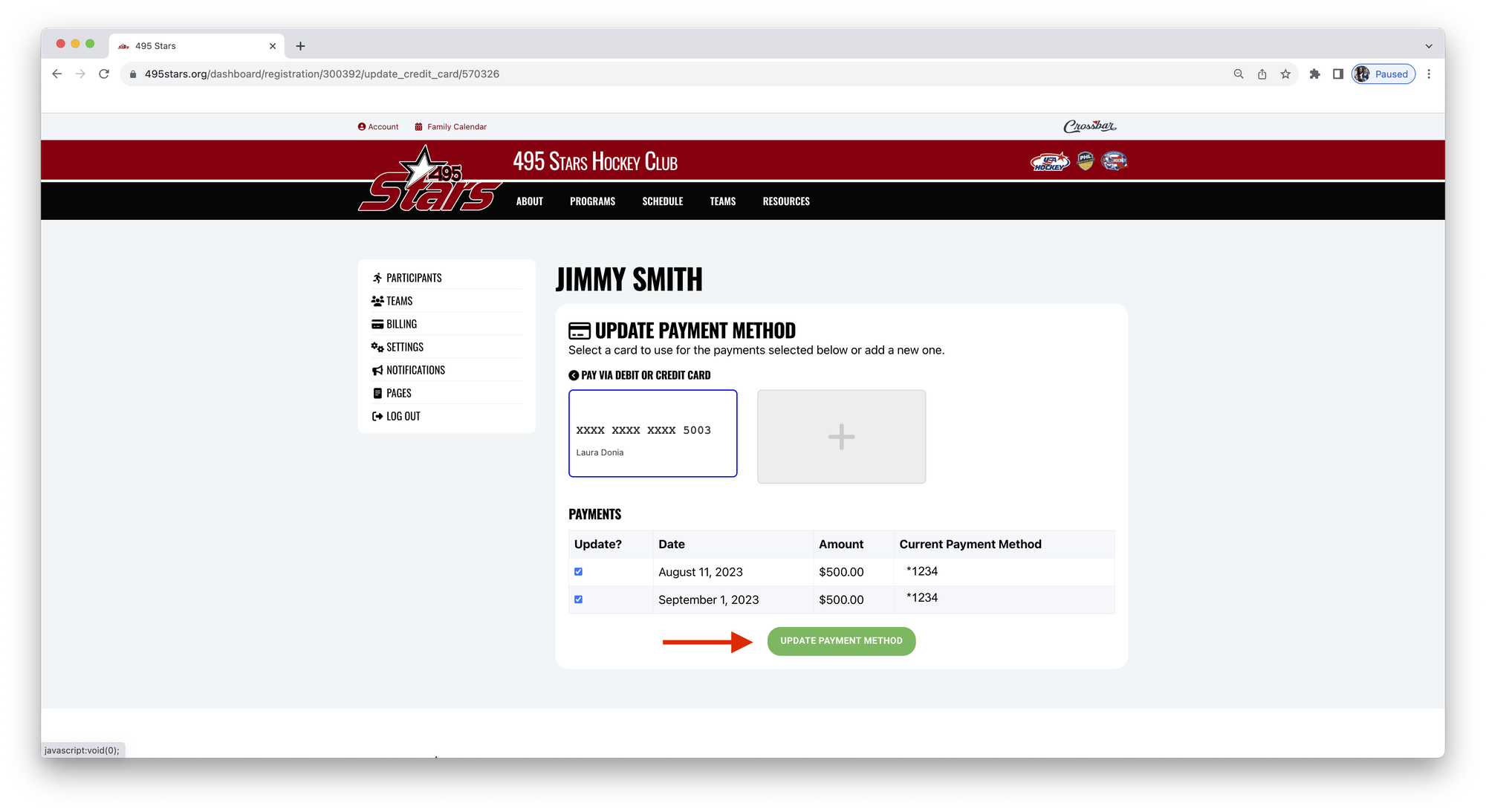
11. You can Delete a saved payment method that you no longer want saved to your account; however you cannot Delete a saved payment method that has a pending payment linked to it.
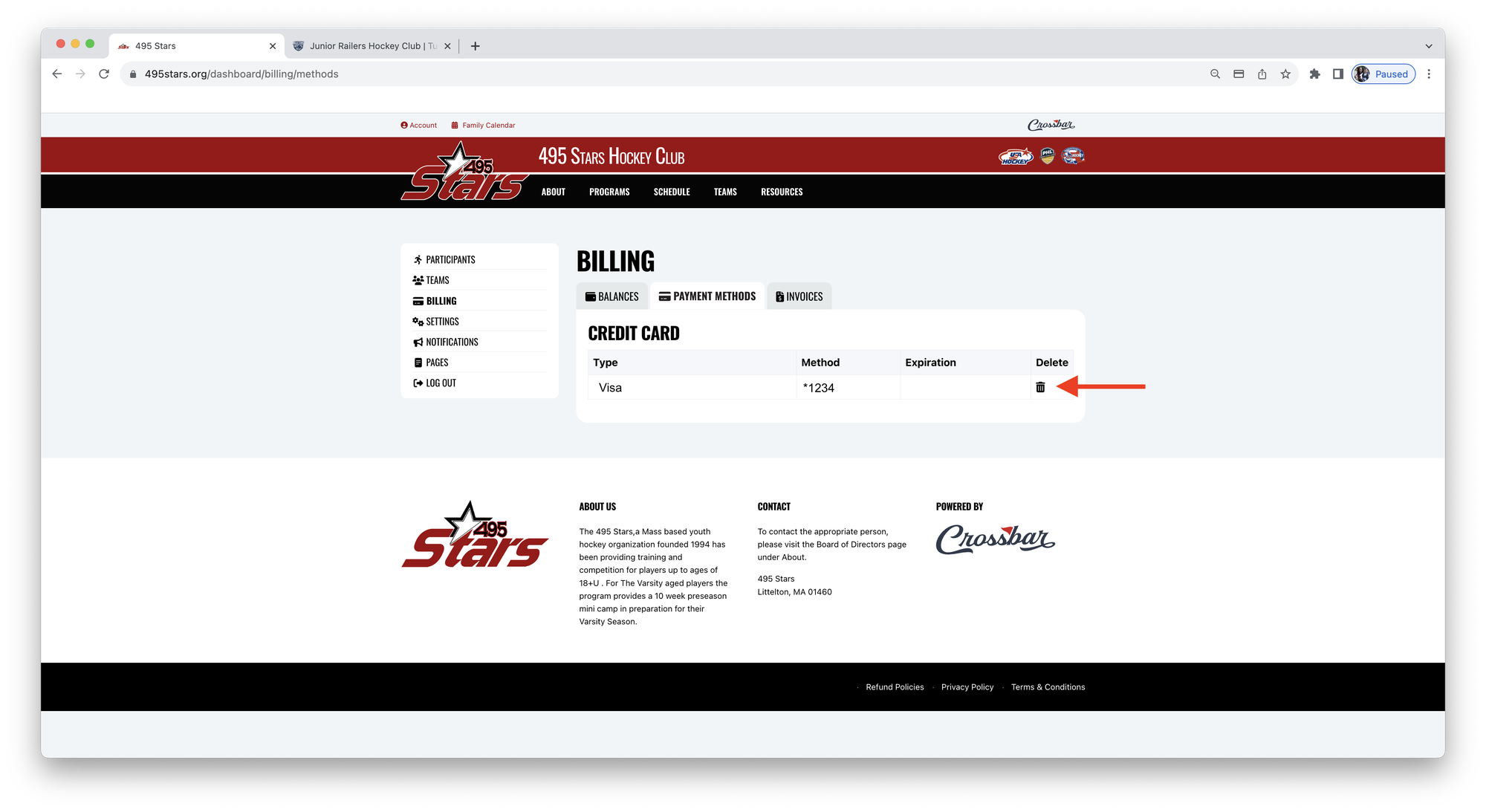
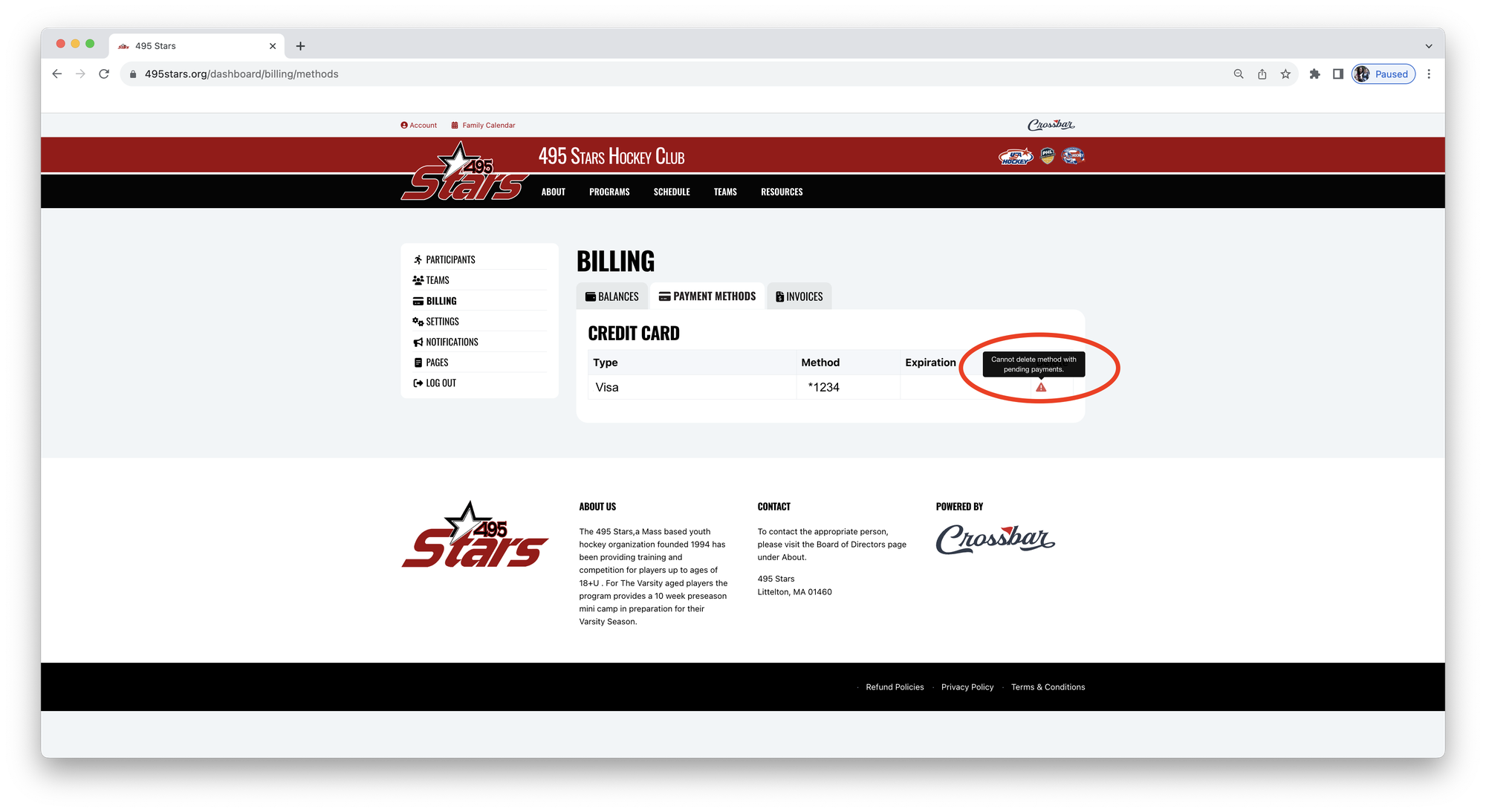
Missing Payment Method
1. If you have not yet saved a Payment Method, and have installments on your account, you will receive an email requesting you to add a Payment Method.
2. Click on the link in the email to add a Payment Method.
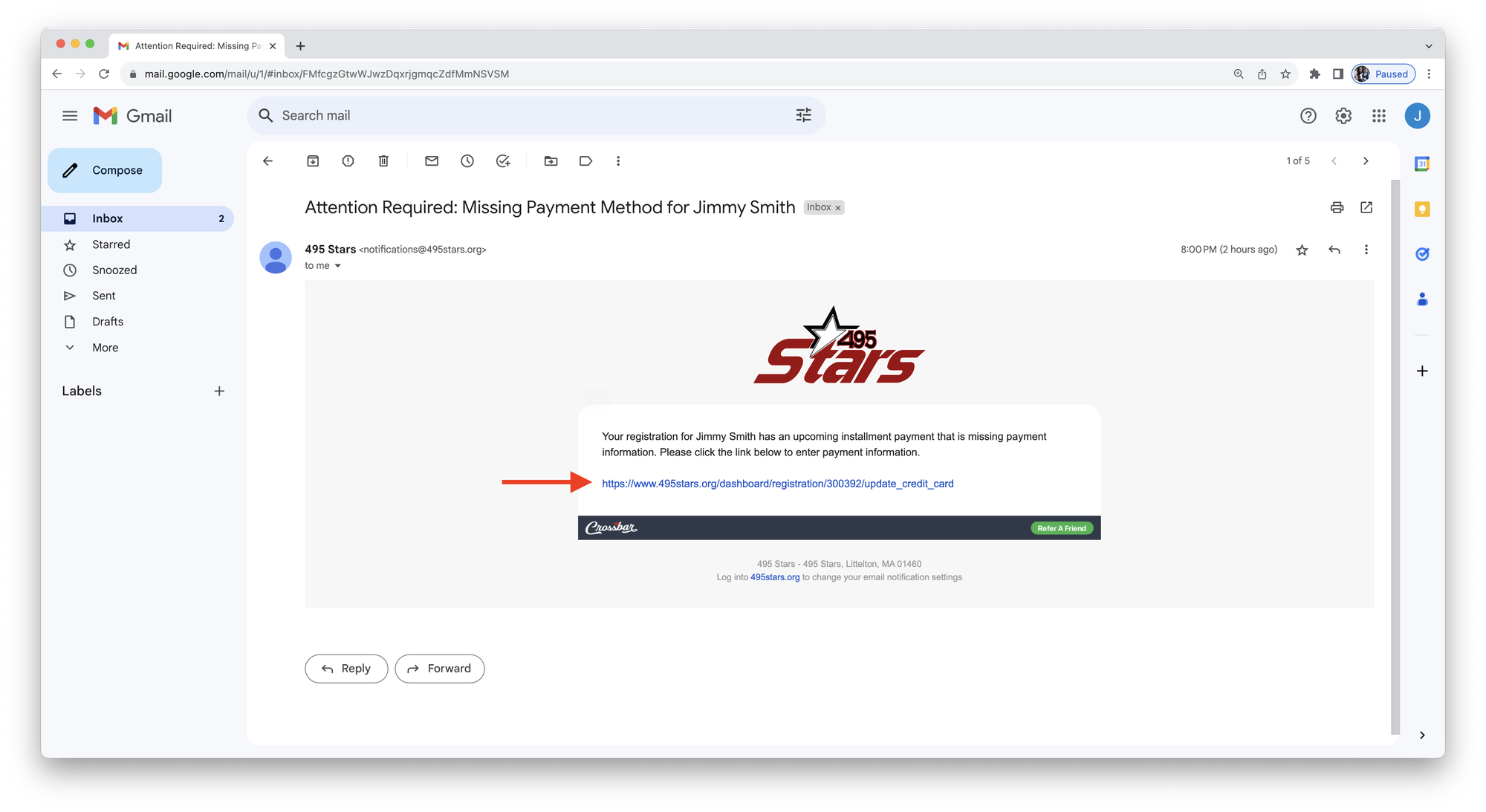
3. Add a Payment Method following the instructions above.
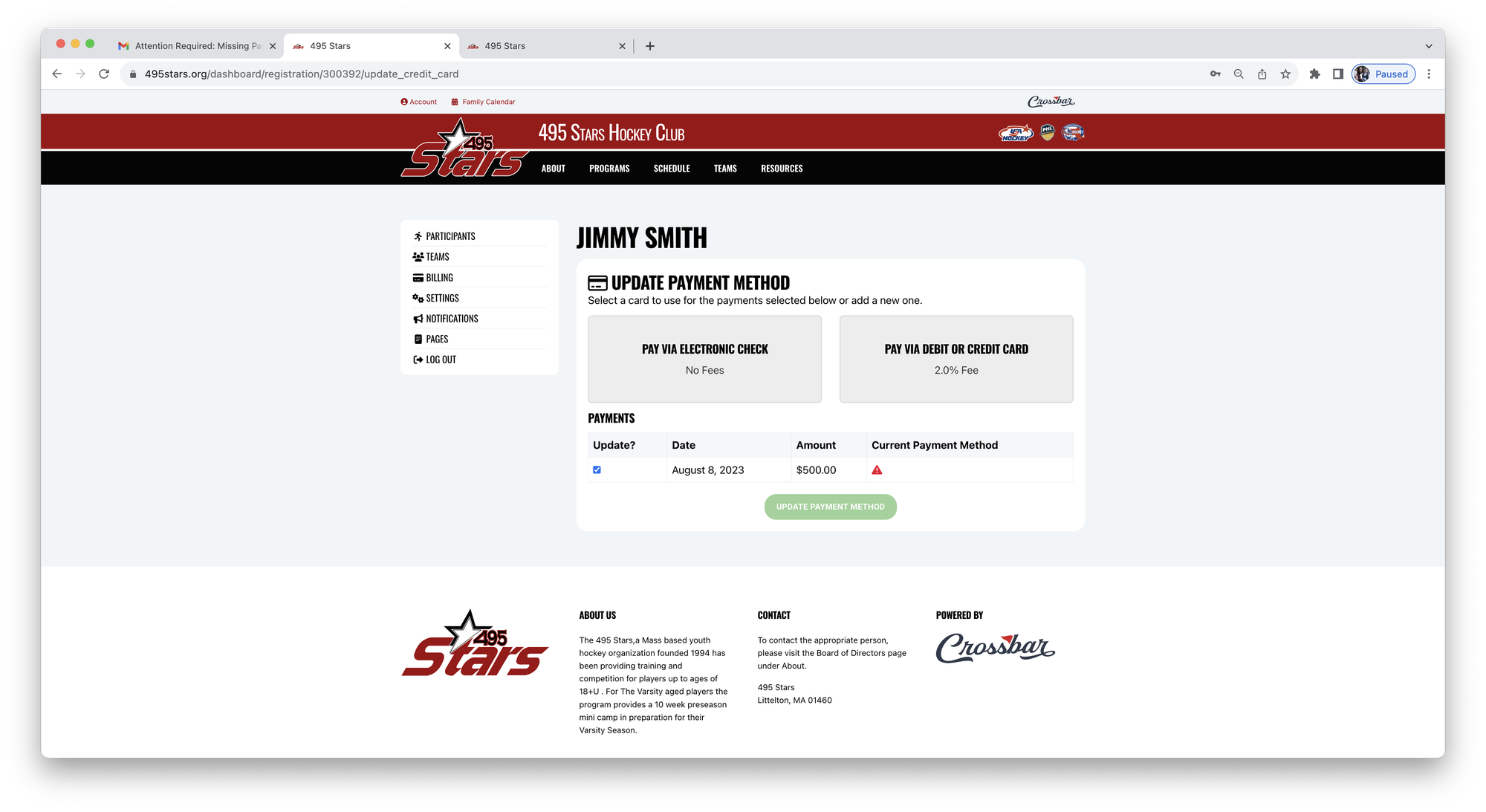
Oops!
You have unsaved elements
Please save or cancel the pending changes to the elements within your page and then try saving again.



